Preparing for mailings and warming up the domain
Before you start mailing, you need to warm up your domain - gradually increase the number of sends from a new domain or new IP addresses to increase your reputation. If you start mailings to a large number of addresses without warming up, you are very likely to be spammed.
Importing database into enKod
After all DNS settings have been configured, you can start warming up. Load the contact database into enKod. When importing contacts, email addresses must be subscribed to a mailing group, otherwise you won't be able to send them emails. Upload and subscribe your test email addresses to a mailing group to track communications.
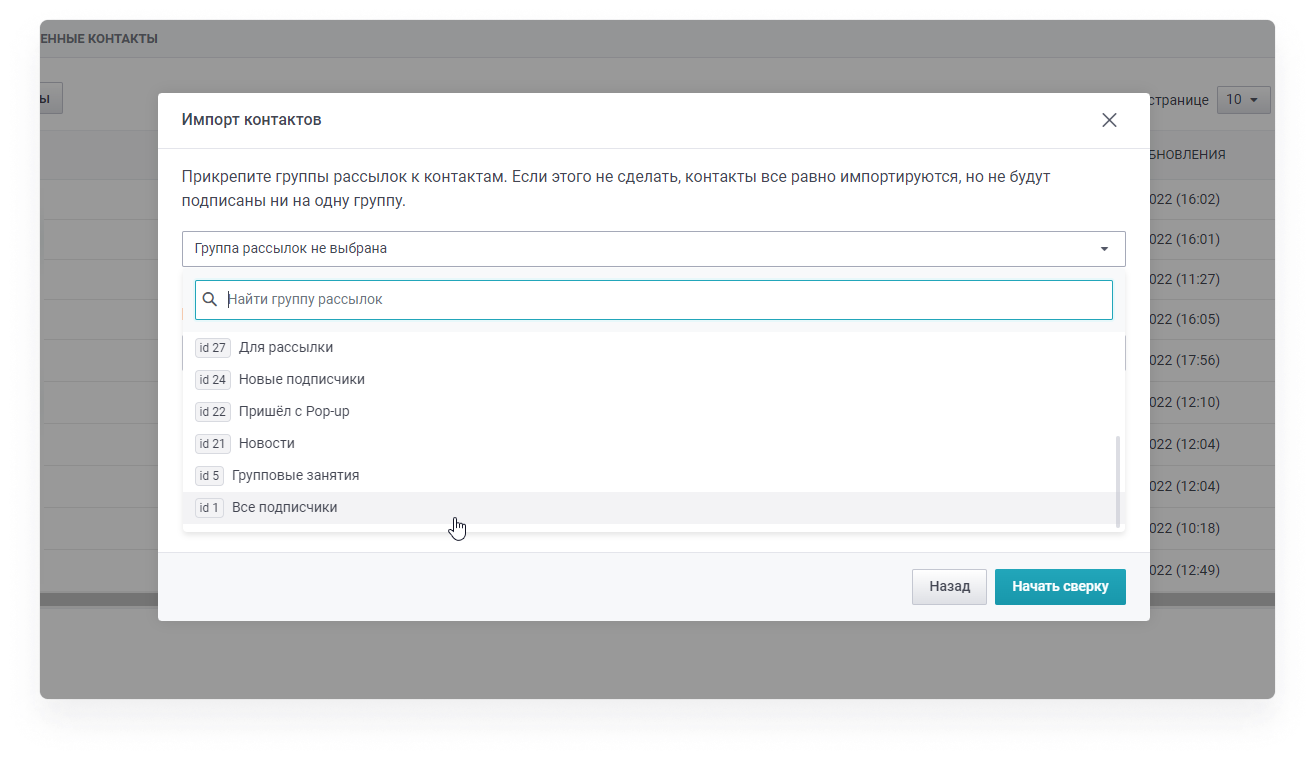
If the group was not selected on import, you can subscribe emails to the group using a segment. Collect a segment with the condition “email field is not empty” and subscribe contacts to the required group using the “Actions” button.
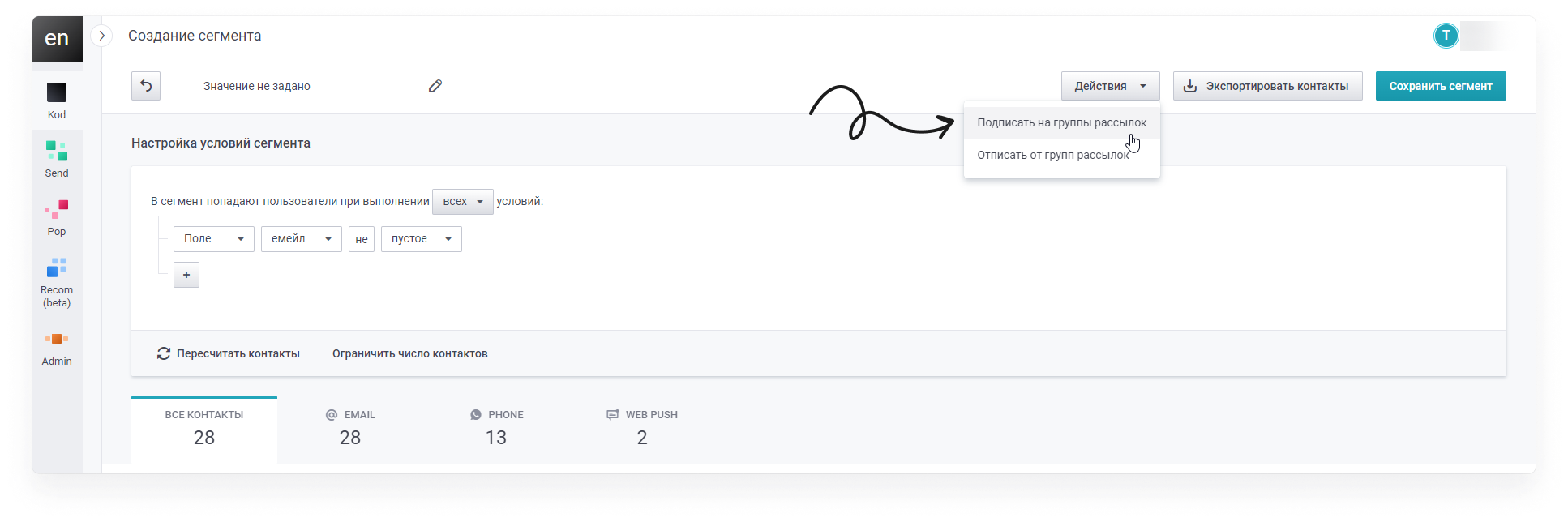
After the database is loaded, contact your account manager for a warm-up plan.
Warm-up is of two types:
- General - for a base of up to 50,000 contacts;
- Separate (by domain families) - for a base of 50,000 contacts or more.
Let's tell you how to set up heating in the platform and what indicators you need to monitor.
Preparing segments and content
Prepare the letter
Create a universal warm-up email that will be sent to the entire base gradually. Ways to create it are described here. Add a “warm-up” tag to the letter. To do this, go to the “Tags” section in the email settings, add the tag and press Enter. Save the email as a draft.
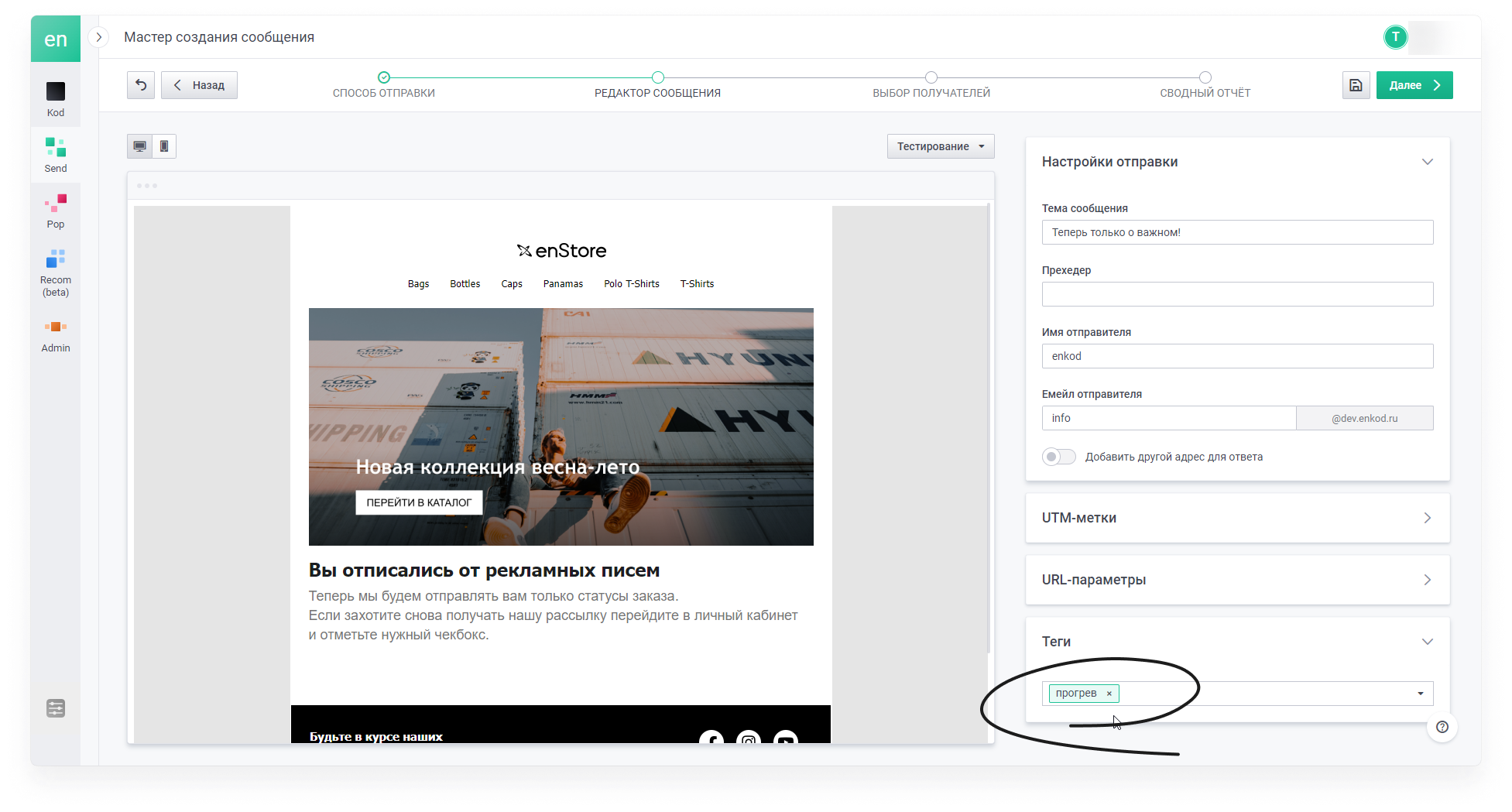
Include the reason for receiving the email, an unsubscribe link and a link to the web version
Example of the reason for receiving an email:
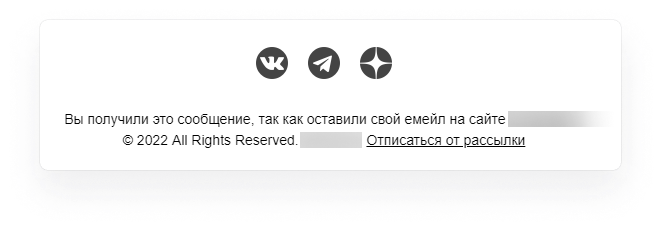
System unsubscribe links:
- {{getting_started:link_unsubscribe}} - if you need a general unsubscribe from all mailing lists;
- {{getting_started:link_unsubscribe_manager}} - if you want to activate unsubscribe manager (more info here);
- {{getting_started:unsubscribe_groupname_groupname2}} - if you want to unsubscribe from specific mailing groups;
- {{getting_started:unsubscriberedirect_link_groupname_groupname2}} - unsubscribe from specific mailing groups with redirect to your url.
System link of the web version of the email:
- {{getting_started:link_view_in_browser}}
Prepare a segment for sending
Setting up a segment for warm-up will depend on whether you have shared warm-up or split warm-up.
For shared warm-up
- Create a segment and specify in it the group or groups of mailing lists to which your base is subscribed.
- Add a condition “no email was sent with the warm-up tag”. This condition is necessary to avoid sending an email repeatedly to the same contact.
Example:
You have uploaded your database and subscribed it to mailing group id 1 with the title “All subscribers”. In this case, the segment will look like this:
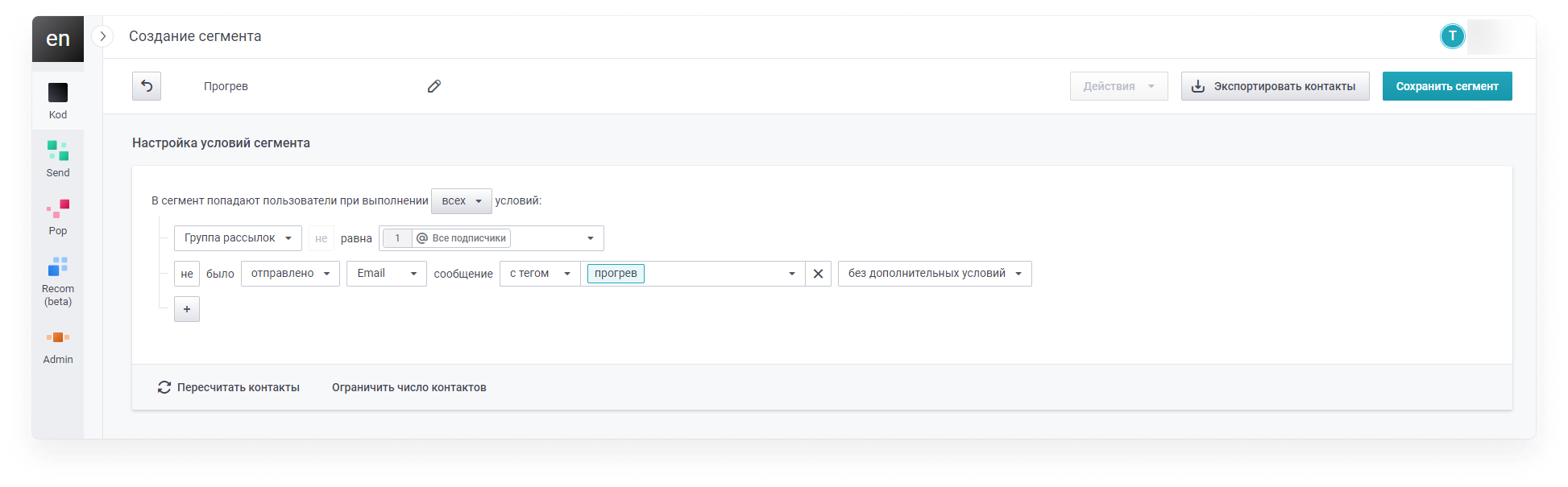
Next, put restriction on the number of email addresses according to the warm-up plan given to you by your account manager. Save the segment.
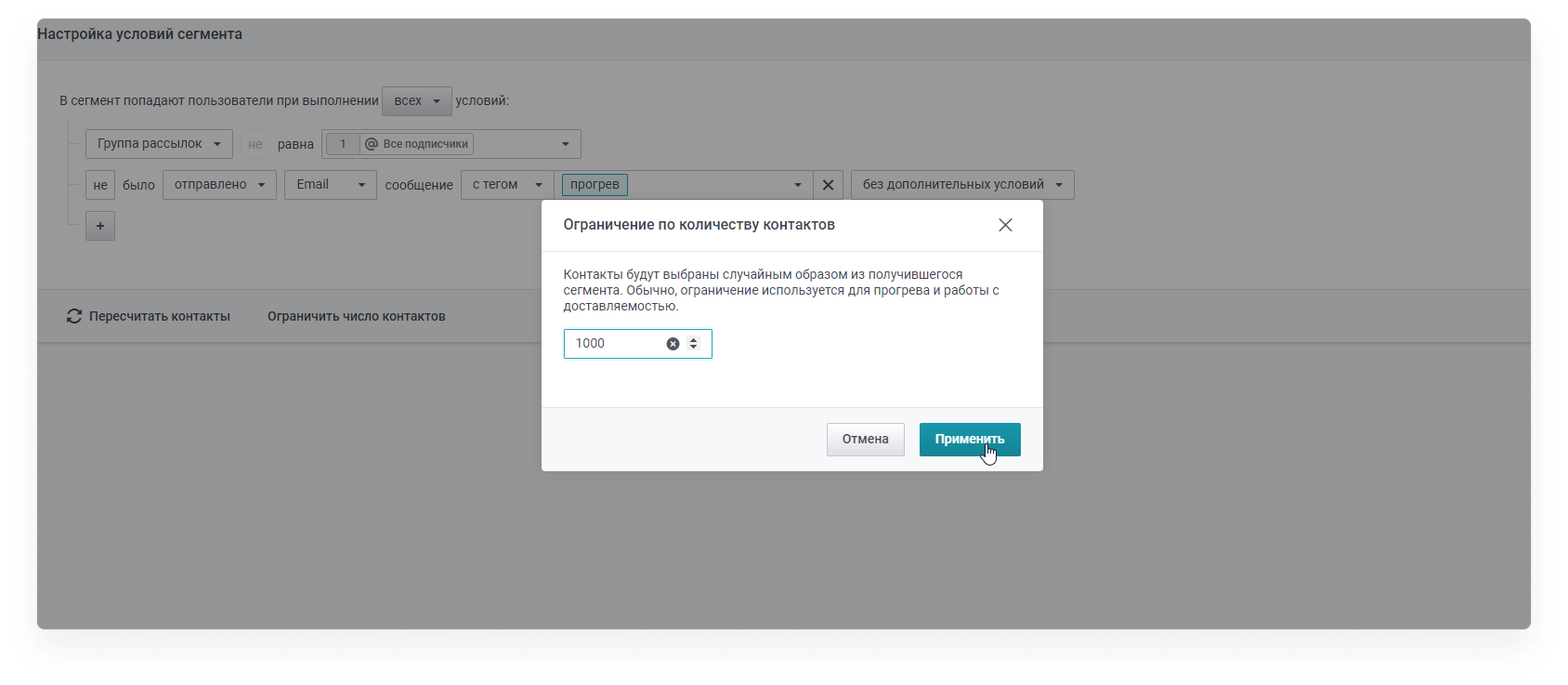
For separate heating
Separate heating means heating each domain family separately.
What families are distinguished:
- Mail.ru - mail.ru, list.ru, bk.ru, inbox.ru, internet.ru;
- Gmail.com - gmail.com;
- Yandex - yandex.ru, ya.ru;
- Icloud - icloud.com, mac.com, me.com;
- Yahoo - yahoo.com;
- Outlook - outlook.com, hotmail.com;
- Rambler - rambler.ru,
- Other domains (corporate mail and other)
For each of the families, a separate segment listing the domains should be compiled.
Examples of ready segments:
Mail.ru
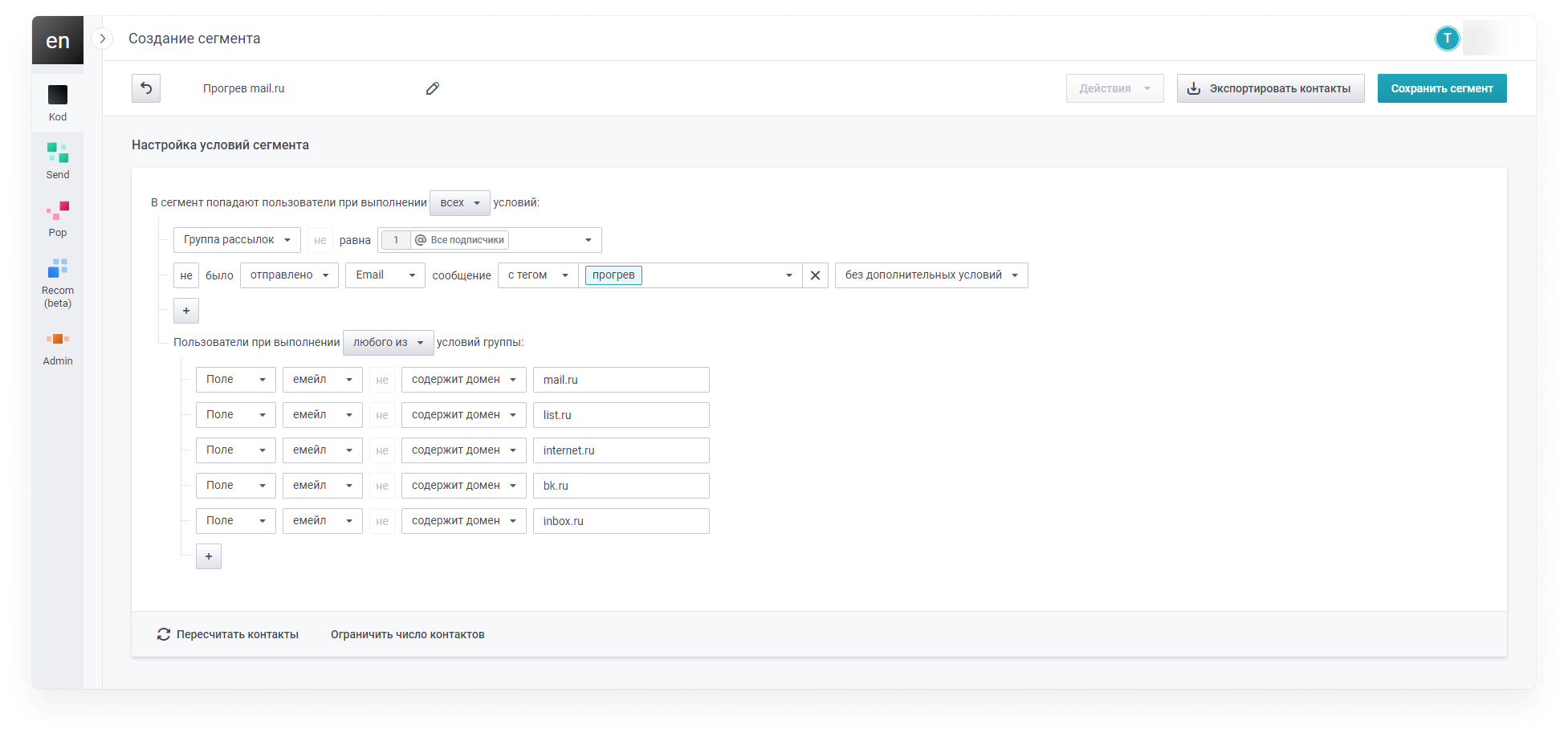
Yandex
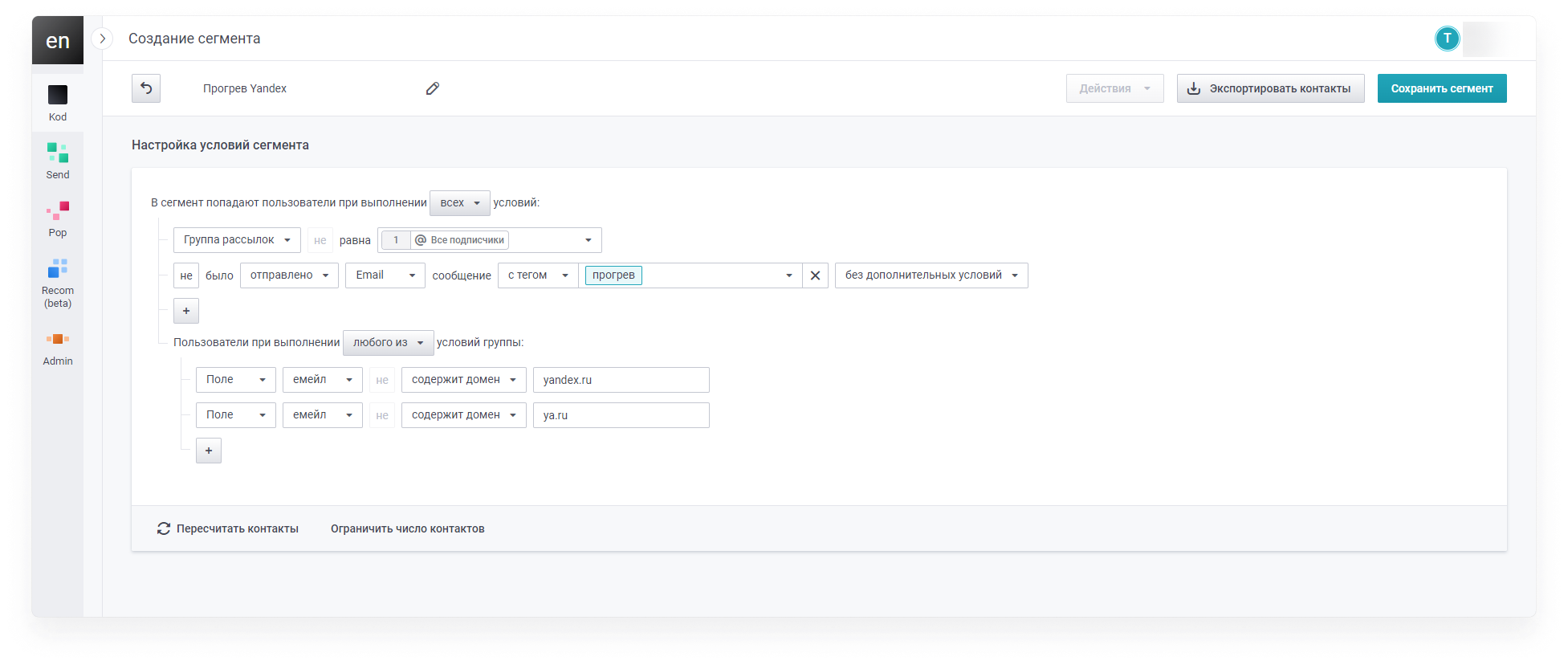
Gmail
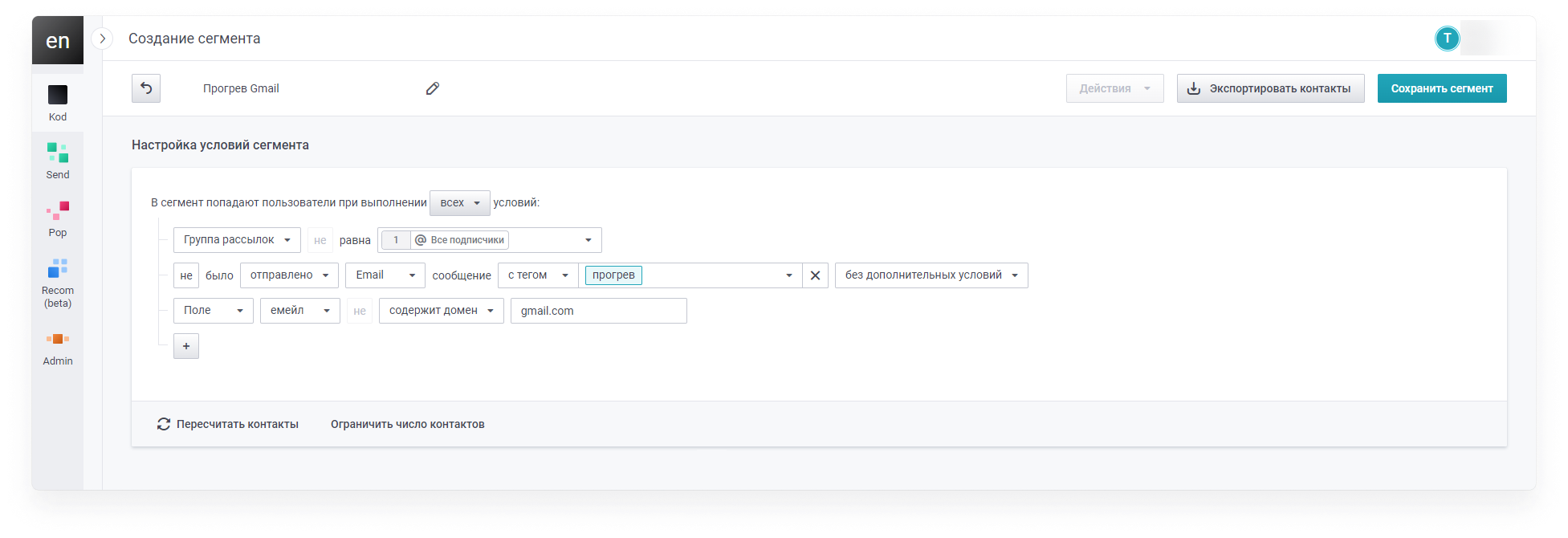
Other (excluding all domains listed in other segments)
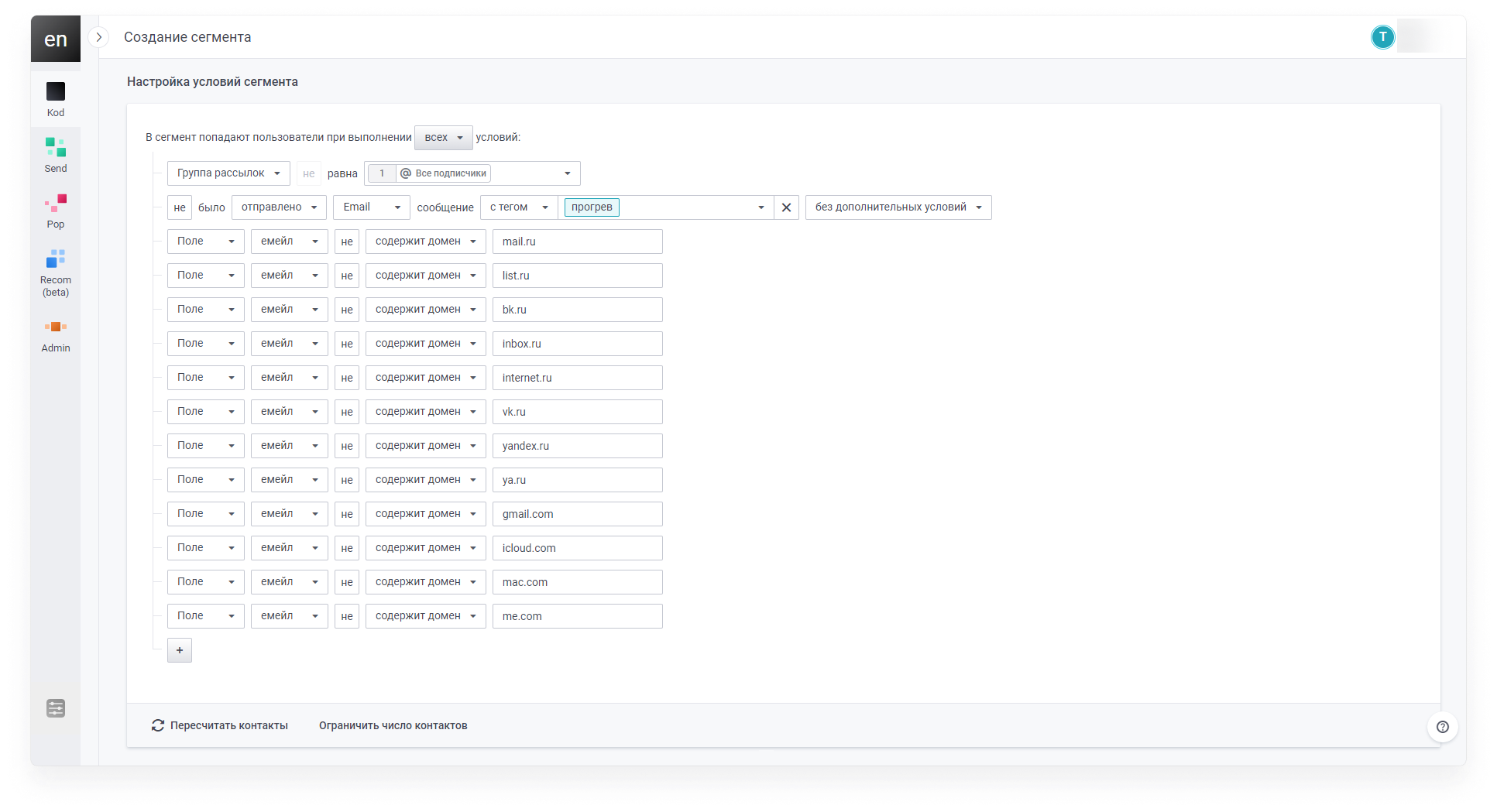
A limit on the number of contacts must be set in each segment
Set up a warm-up letter
A regular letter is fine for warm ups.
The advantage is that the email is set up once and will be sent automatically throughout the warm-up period. You only need to change the limit on the number of emails in the segment every day before launching the email.
Set the sending period, frequency (every day) and time of sending according to the instructions in this section.
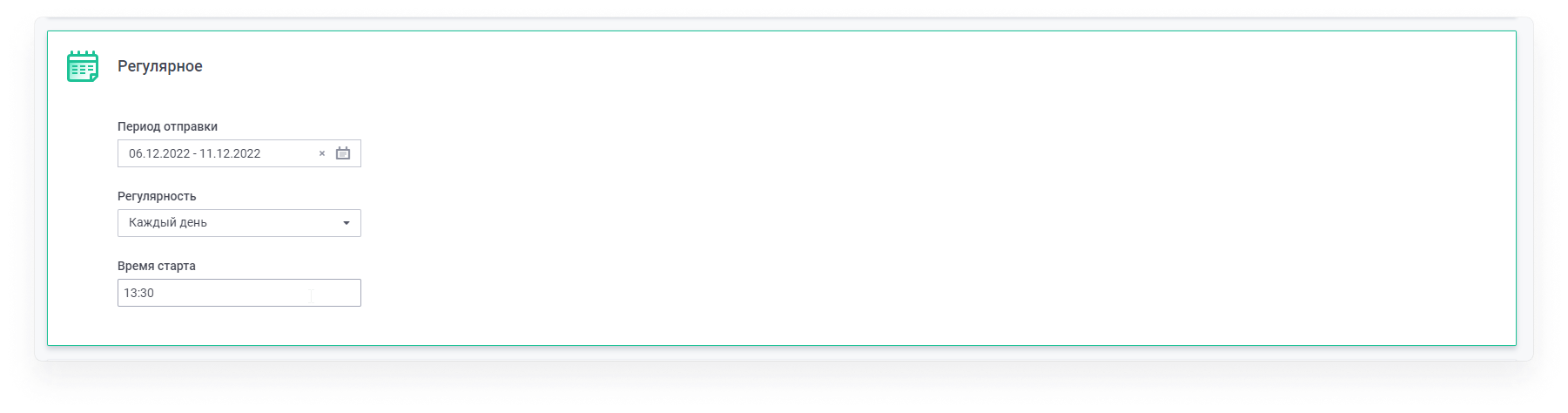
Preview Preview to make sure that the unsubscribe and web version links are correctly specified in the email. Also, dynamic content (name substitution, products from a table or information from data fields), if any, is correctly processed in the email.
Activate an email. It will be sent automatically every day for the time you specify. Every day you will need to go to the segment and change the limit on the number of contacts according to the warm-up plan.
What metrics to monitor during the warm-up
Once the warm-up has started, it's important to track stats both within the platform and in postmasters. Our team of anti-spam managers will help you with this.
What you can check yourself
In the warm-up plan spreadsheet, there is a column of metrics that need special attention. These are complaint rate, hard errors and postmasters.
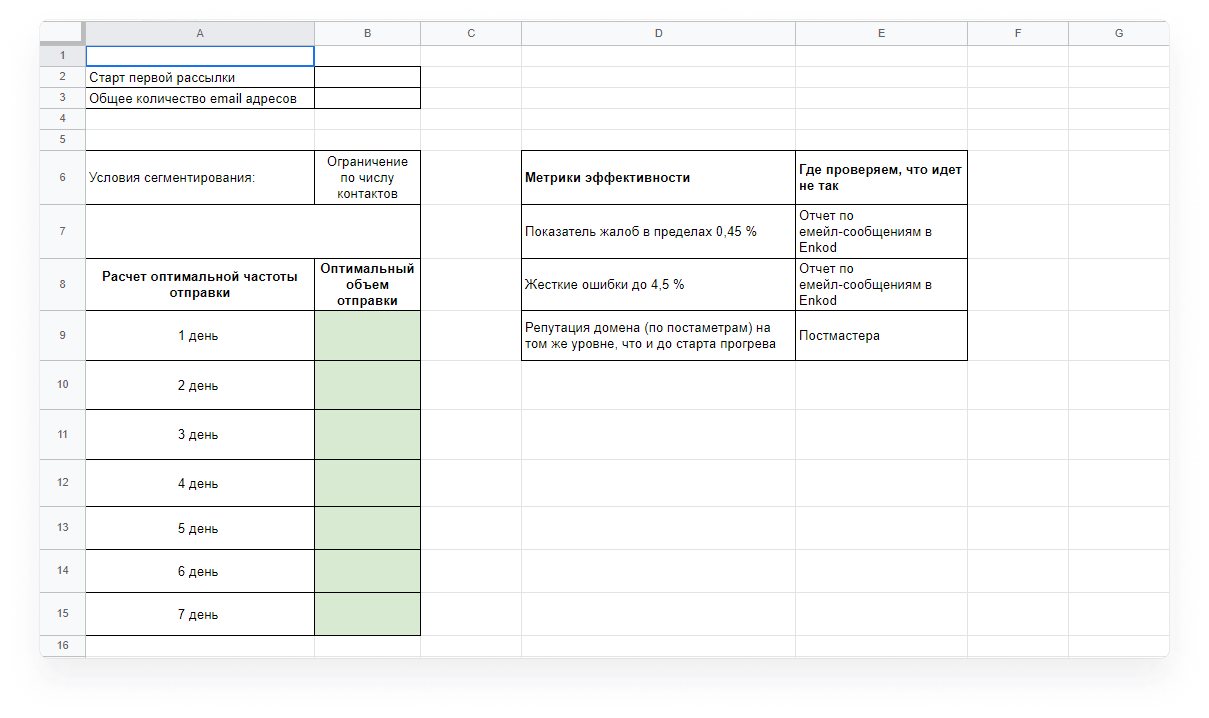
You can always view complaints and hard errors in enKod in the “Reports” section.
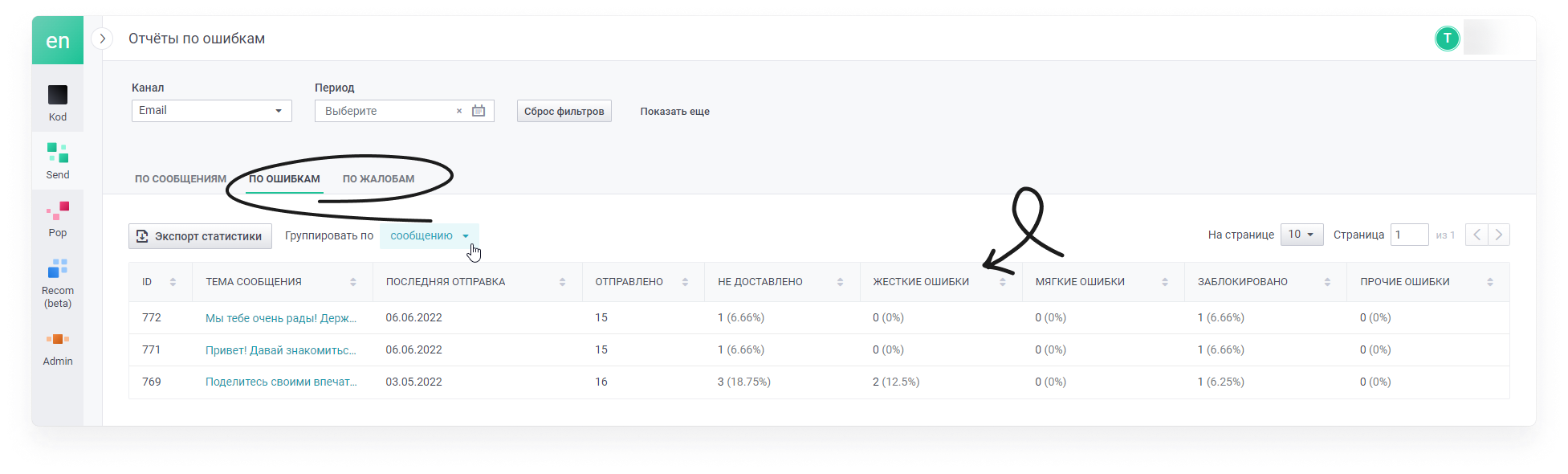
To see statistics in postmasters you need to connect a postmaster yourself, or ask your account manager for a screenshot with indicators.
After the start of the warm-up period, postmaster metrics may slightly deteriorate. Postmasters need time to familiarise themselves with the new domain settings, and in some cases with the IP. The main goal of the warmup is to bring the postmaster's performance back to the level before the warmup start or even improve it.